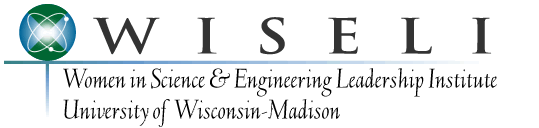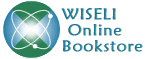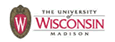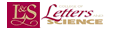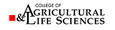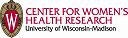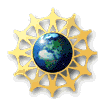Library
WISELI's Library includes over 2000 citations to books and articles relevant to the advancement and promotion of women in science and engineering.
These citations are available via Zotero. Information on this database, its features, and how to use it are provided below.
All References
View or search ALL REFERENCES in WISELI's Library
Please see below for information and instructions on using the library database.
View by Subject
References in select WISELI Publications
- Reviewing Applicants: Research on Bias and Assumptions
- Enhancing Department Climate: A Guide for Department Chairs
About the Zotero Database
The Zotero database, a free web-based tool for collecting, citing, and sharing research sources, has the following useful features:
- Research sources can be widely and freely shared/viewed online without downloading any software
- When possible, each entry includes links to full text articles that might be available in a user's institutional library.
- The ability to search for keywords in the full text of the entries or within the following fields: title, creator(author), year of publication.
- The ability to copy citations in a range of common citation styles.
- The ability to download citations into a variety of reference manager formats.
- Users who opt to download the Zotero client (either web-based and/or desktop) have access to additional features including: the ability to find an item in their own institutional library, more advanced search features, and cite-while-you-write capabilities.
How to Use the Zotero Database
Viewing and Sorting References in the shared WISELI group library
Zotero's default view is to display entries in three columns: Title, Creator, Date Modified. You can customize this view for each session by following the steps listed below:
- Click the "Library Settings" icon in the top right corner. In the library settings menu, you can select or deselect any fields you want to display.
- We recommend selecting Title(required), Creator, and Date or Year. You may also find it useful to select "Item Type" which will let you know if the item is an article, book, or other type of reference.
- By default, Zotero sorts entries by "Title." To sort on any other field (e.g., "Creator" or "Date"), simply click on the appropriate heading.
- To view complete details for each entry (including abstracts, publication data, permanent urls, and more) click on the title or author.
Searching for References
The Zotero database includes two search options. The search box is located on the far right of the Zotero menu bar. You can select one of the following two options by clicking the "down arrow" on the left hand side of the search box:
- Search "Title, Creator, Year" — enter an author's name, keyword or year in the search box
- "Search "Full Text" — entering an author's name, keyword, or year in the search box will search all fields including abstracts and notes.
Another method of search is to browse through the "Tags" located on the bottom lefthand corner of the screen.
Creating and Exporting References
To cite references or export them into other citation managers:
- Mark the small box to the left of each references you want to include.
- Click the Zotero icon "Export" or "Cite" located near the upper righthand corner of the screen.
- Select the appropriate export format or style.
More Help
Detailed instructions, tutorials, and FAQs are available from Zotero's support site.